Adding Artifacts to Templates
You can enrich a templates with artifacts and supporting documents.
To add artifacts to templates, follow these steps:
- In the Specification Templates Workspace pane, right-click the required template.
- Click Create Artifact.
The Create Artifact page appears.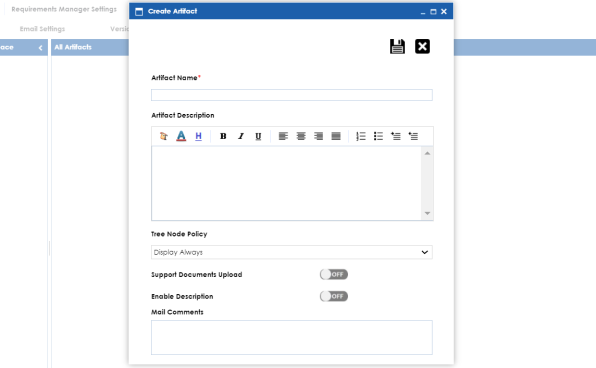
- Enter appropriate values in the fields. Fields marked with a red asterisk are mandatory. Refer to the following table for field descriptions.
-
Display Always:
- Don't display for single child:
- Display on multiple child nodes:
- Click
 .
.
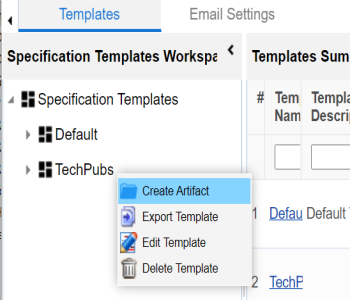
|
Field Name |
Description |
|---|---|
|
Artifact Name |
Specifies the name of the artifact. For example, Enrollments. |
|
Artifact Description |
Specifies the description about the artifact. For example: The artifact can document all decisions for Person and Enrollment module. |
|
Tree Node Policy |
Specifies the artifact's visibility in the artifact tree in the Requirements Manager. Select an appropriate Tree Node Policy for the artifact: Displays the artifact in the artifact tree. Does not display the artifact in the artifact tree. Displays artifacts when it has more than one child artifacts. |
|
Support Documents Upload |
Enables the document upload section for the child artifacts. Switch the Supporting Documents Upload option ON to upload documents. |
|
Enable Description |
Enables you to add a description to the child artifacts. Switch the Enable Description option ON to enter a description. |
|
Mail Comments |
Specifies the mail comments that are sent to project users. For example: This artifact is a part of Health Migration Template. Use this field if the template is being used in any project for creating a specification. |
The artifact is created and added to the template.
You can add supporting artifacts to your artifacts. To add sub-artifacts, follow these steps:
- Right-click an artifact and click Create Artifact.
- Enter the required fields and click
 .
.
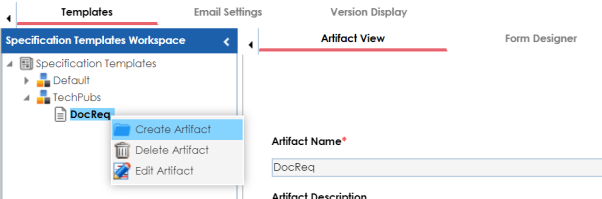
The Create Artifact page appears.
Refer to the field description table above.
The sub-artifact is created and is added to the artifact tree.
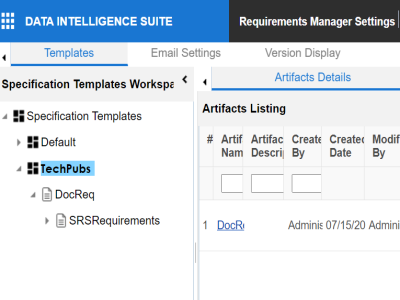
Once you have added an artifact to a template, you can create custom forms for the artifact.
|
|
|
Copyright © 2021 erwin, Inc. All rights reserved. Copyright © 2021 Quest Software Inc. All rights reserved. All trademarks, trade names, service marks, and logos referenced herein belong to their respective companies. |